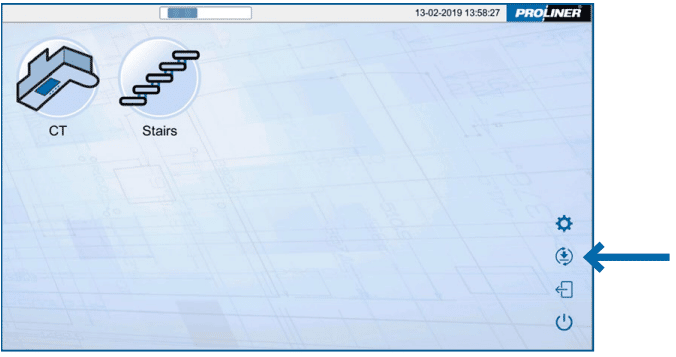Software Update instructions for Proliner 4.X and later
Updating the Proliner by connecting the machine to the Internet
(Proliner software 4.0 or higher)
What you need
– A Proliner with charged batteries or connected with a power cable
– The Proliner should be connected to the internet via Ethernet cable
– Proliner with software 4.0 or higher
1. Start up the Proliner.
2. Plug the Ethernet cable into your Proliner.
Make sure that the Ethernet cable is connected to the internet.
3. Plug the Ethernet cable into your Proliner.
Make sure that the Ethernet cable is connected to the internet.
4. The Proliner will automatically search for updates/licenses on the internet and show you if there are any available.
5. There will be 3 possible responses from the Proliner:
1. Updates are available for this machine
Your Proliner is eligible for a license/software update.
Press Update to proceed. Software or License will be downloaded and installed automatically and your Proliner will/can restart.
2. The machine is already up to date
Were you looking for:
• A software update? You already have the latest Prodim technology installed on your Proliner device.
• A license renewal? A license is not available yet. Please contact Prodim Service Desk about your license.
3. Cannot retrieve updates
Your Proliner is unable to download your license/update. Please verify the Ethernet cable is plugged into your Proliner and is connected to the internet. You may need to use another free Ethernet port on your router or need to restart your router.
If the update still isn’t working try the following: Unplug the cable and switch off the Proliner. After 10 seconds plug in the Ethernet cable again and start up the Proliner and press the Update button.
If still unsuccessful, please contact Prodim Help Desk.